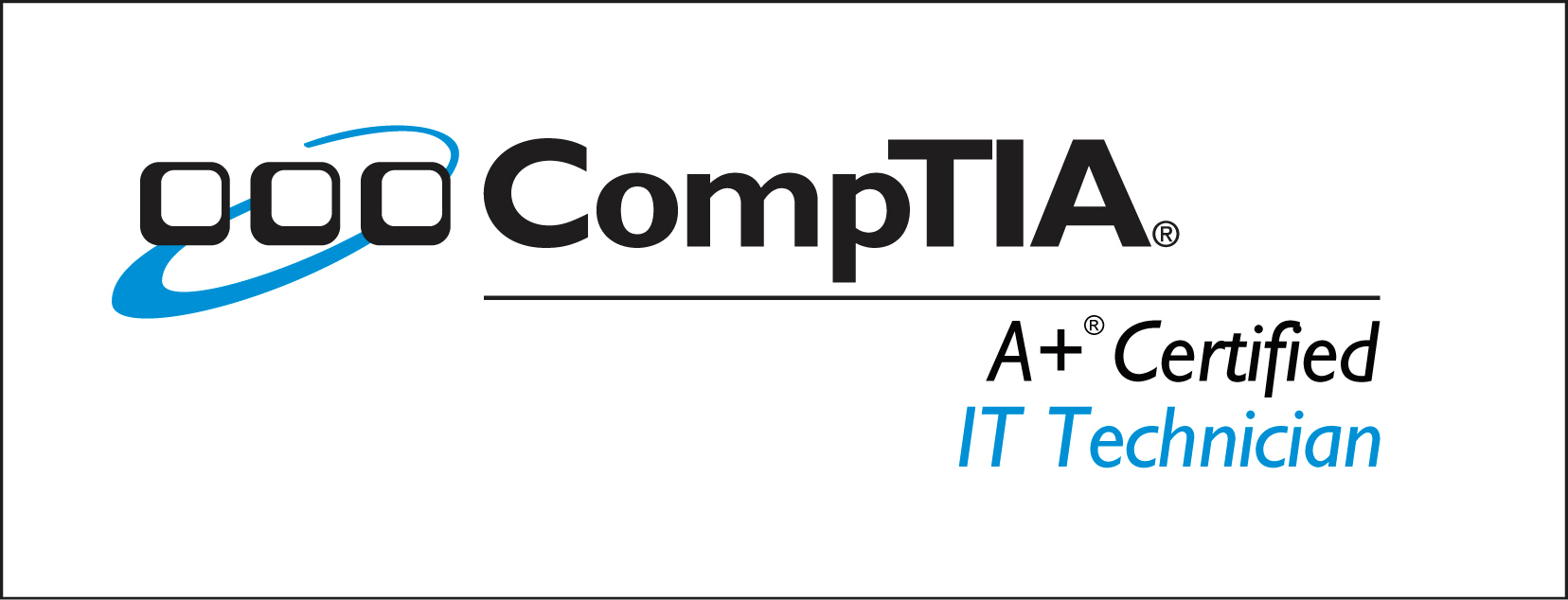Admission
Trainees are wishing to qualify with CompTIA A+ Certification for PC Support professionals. It is also suitable for trainees wanting to improve their skills in PC support and administration.
CompTIA A+ Essentials
| Exam # |
Duration |
Language |
Level |
Type |
Classroom |
Code |
Fees |
|
-- |
30 |
English |
Professional |
Course |
Classroom |
Cs174 |
0 LE |
Description :
In order to receive CompTIA A+ certification a candidate must pass two exams. The first exam is CompTIA A+ Essentials, exam number 220-701. The CompTIA A+ Essentials examination measures necessary competencies for an entry-level IT professional with the equivalent knowledge of at least 500 hours of hands-on experience in the lab or field. Successful candidates will have the knowledge required to understand the fundamentals of computer technology, networking, and security, and will have the skills required to identify hardware, peripheral, networking, and security components. Successful candidates will understand the basic functionality of the operating system and basic troubleshooting methodology, practice proper safety procedures, and will effectively interact with customers and peers.
Objectives :
-
Categorize storage devices and backup media
-
Explain motherboard components, types and features
-
Classify power supplies types and characteristics
-
Explain the purpose and characteristics of CPUs and their features
-
Explain cooling methods and devices
-
Compare and contrast memory types, characteristics and their purpose
-
Distinguish between the different display devices and their characteristics
-
Install and configure peripherals and input devices
-
Summarize the function and types of adapter cards
-
Install, configure and optimize laptop components and features
-
Install and configure printers
-
Given a scenario, explain the troubleshooting theory
-
Given a scenario, explain and interpret common hardware and operating system symptoms and their causes
-
Given a scenario, determine the troubleshooting methods and tools for printers
-
Given a scenario, explain and interpret common laptop issues and determine the appropriate basic troubleshooting method
-
Given a scenario, integrate common preventative maintenance techniques
-
Compare and contrast the different Windows Operating Systems and their features
-
Given a scenario, demonstrate proper use of user interfaces
-
Explain the process and steps to install and configure the Windows OS
-
Explain the basics of boot sequences, methods and startup utilities
-
Summarize the basics of networking fundamentals, including technologies, devices and protocols
-
Categorize network cables and connectors and their implementations
-
Compare and contrast the different network types
-
Explain the basic principles of security concepts and technologies
-
Outline the purpose of appropriate safety and environmental procedures and given a scenario apply them
-
Given a scenario, demonstrate the appropriate use of communication skills and professionalism in the workplace
Topics :
Categorize storage devices and backup media
-
FDD
-
HDD
-
Optical drives
-
Removable storage
Explain motherboard components, types and features
-
Form Factor
-
I/O interfaces
-
Memory slots
-
Processor sockets
-
Bus architecture
-
Bus slots
-
PATA
-
SATA, eSATA
-
Contrast RAID (levels 0, 1, 5)
-
Chipsets
-
BIOS / CMOS / Firmware
-
Riser card / daughterboard
Classify power supplies types and characteristics
-
AC adapter
-
ATX proprietary
-
Voltage, wattage and capacity
-
Voltage selector switch
-
Pins (20, 24)
Explain the purpose and characteristics of CPUs and their features
-
Identify CPU types
-
Hyper threading
-
Multi core
-
Onchip cache
-
Speed (real vs. actual)
-
32bit vs. 64 bit
Explain cooling methods and devices
-
Heat sinks
-
CPU and case fans
-
Liquid cooling systems
-
Thermal compound
Compare and contrast memory types, characteristics and their purpose
-
Types
-
Parity vs. Non-parity
-
ECC vs. non-ECC
-
Single sided vs. double sided
-
Single channel vs. dual channel
-
Speed
Distinguish between the different display devices and their characteristics
-
Projectors, CRT and LCD
-
LCD technologies
-
Connector types
-
Settings
Install and configure peripherals and input devices
-
Mouse
-
Keyboard
-
Bar code reader
-
Multimedia (e.g. web and digital cameras, MIDI, microphones)
-
Biometric devices
-
Touch screen
-
KVM switch
Summarize the function and types of adapter cards
-
Video
-
Multimedia
-
I/O
-
Communications
Install, configure and optimize laptop components and features
-
Expansion devices
-
Communication connections
-
Power and electrical input devices
-
Input devices
Install and configure printers
-
Differentiate between printer types
-
Local vs. network printers
-
Printer drivers (compatibility)
-
Consumables
Given a scenario, explain the troubleshooting theory
-
Identify the problem
-
Establish a theory of probable cause
-
Test the theory to determine cause
-
Establish a plan of action to resolve the problem and implement the solution
-
Verify full system functionality and if applicable implement preventative measures
-
Document findings, actions and outcomes
Given a scenario, explain and interpret common hardware and operating system symptoms and their causes
Given a scenario, determine the troubleshooting methods and tools for printers
-
Manage print jobs
-
Print spooler
-
Printer properties and settings
-
Print a test page
Given a scenario, explain and interpret common laptop issues and determine the appropriate basic troubleshooting method
-
Issues
-
Plug in external monitor
Given a scenario, integrate common preventative maintenance techniques
-
Physical inspection
-
Updates
-
Scheduling preventative maintenance
-
Use of appropriate repair tools and cleaning materials
-
Power devices
-
Ensuring proper environment
-
Backup procedures
Compare and contrast the different Windows Operating Systems and their features
-
Side bar, Aero, UAC, minimum system requirements, system limits
-
Windows 2000 and newer – upgrade paths and requirements
-
Terminology (32bit vs. 64bit – x86 vs. x64)
-
Application compatibility, installed program locations (32bit vs. 64bit), Windows compatibility mode
-
User interface, start bar layout
Given a scenario, demonstrate proper use of user interfaces
-
Windows Explorer
-
My Computer
-
Control Panel
-
Command prompt utilities
-
Run line utilities
-
My Network Places / Home Group
-
Location of basic network settings between OS versions
-
Task bar / systray
-
Administrative tools
-
MMC
-
Task Manager
-
Start Menu
Explain the process and steps to install and configure the Windows OS
-
File systems
-
Directory structures
-
Files
-
Verification of hardware compatibility and minimum requirements
-
Installation methods
-
Operating system installation options
-
Disk preparation order
-
Device Manager
-
User data migration – User State Migration Tool (USMT)
-
Virtual memory
-
Configure power management
-
Demonstrate safe removal of peripherals
Explain the basics of boot sequences, methods and startup utilities
-
Disk boot order / device priority
-
Boot options
Summarize the basics of networking fundamentals, including technologies, devices and protocols
-
Basics of configuring IP addressing and TCP/IP properties (DHCP, DNS)
-
Bandwidth and latency
-
Status indicators
-
Protocols (TCP/IP, NETBIOS)
-
Full-duplex, half-duplex
-
Basics of workgroups and domains
-
Common ports: HTTP, FTP, POP, SMTP, TELNET, HTTPS
-
LAN / WAN
-
Hub, switch and router
-
Identify Virtual Private Networks (VPN)
-
Basics class identification
-
IPv6 vs. IPv4
Categorize network cables and connectors and their implementations
Compare and contrast the different network types
-
Broadband
-
Dial-up
-
Wireless
-
Bluetooth
-
Cellular
Explain the basic principles of security concepts and technologies
-
Encryption technologies
-
Data wiping / hard drive destruction / hard drive recycling
-
Software firewall
-
Authentication technologies
-
Basics of data sensitivity and data security
-
2 Summarize the following security features
-
Wireless encryption
-
BIOS Security
-
Password management / password complexity
-
Locking workstation
-
Biometrics
Outline the purpose of appropriate safety and environmental procedures and given a scenario apply them
-
ESD
-
EMI
-
RFI
-
Electrical safety
-
Material Safety Data Sheets (MSDS)
-
Cable management
-
Physical safety
-
Environmental – consider proper disposal procedures
Given a scenario, demonstrate the appropriate use of communication skills and professionalism in the workplace
-
Use proper language – avoid jargon, acronyms, slang
-
Maintain a positive attitude
-
Listen and do not interrupt a customer
-
Be culturally sensitive
-
Be on time
-
Avoid distractions
-
Dealing with a difficult customer or situation
-
Set and meet expectations / timeline and communicate status with the customer
-
Deal appropriately with customers confidential materials
Recommended Knowledge :
Trainees should have successfully completed PC Fundamentals or have basic experience of using a PC, Windows and browsing the Web.
Recommended Course(s) :
Discovering the Internet 2007
Windows 7 Core
Training Materials :
CompTIA A+ Certification: Essentials, 2009 Edition - Axzo Press
Labs :
This course includes several labs to ensure you will gain the targeted skills and experience.
Credential :
This course is a credit towards CompTIA A+ certification
Category :
Technical Support
The Instructor: